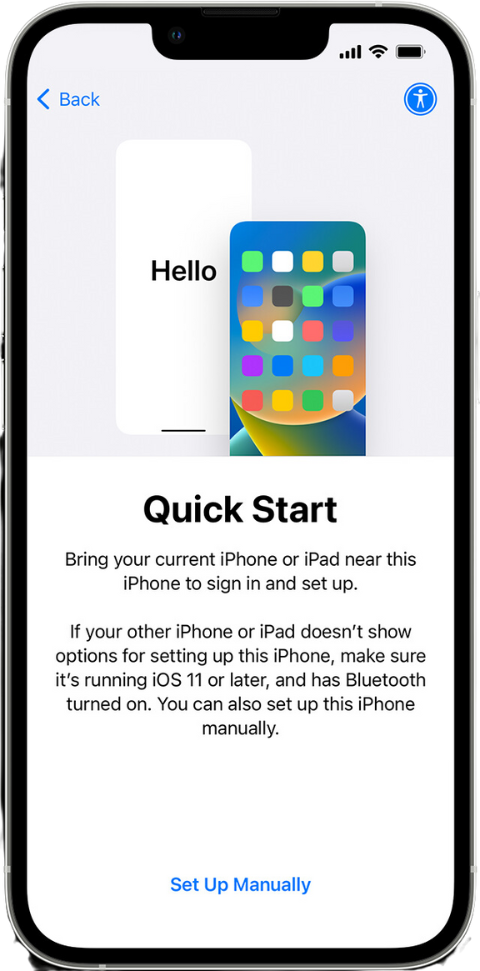
Make sure that your current device is connected to Wi-Fi and Bluetooth is on. Turn on your new device and place it near your current device. Follow the onscreen instructions to get started. If the prompt to set up your new device disappears from your current device, restart both devices.
Connect your device to Wi-Fi or your device’smobile network.
Set up Face ID or Touch ID.
Choose how you want to transfer your data.
Quick Start occupies both devices, so make sure you choose a time when you won’t need to use your current device for several minutes.
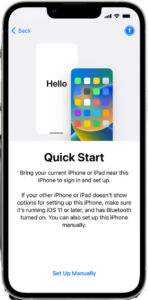
1. Make sure that your current device is connected to Wi-Fi and Bluetooth is on. Turn on your new device and place it near your current device. Follow the onscreen instructions to get started. If the prompt to set up your new device disappears from your current device, restart both devices.
2. Connect your device to Wi-Fi or your device’smobile network.
3. Set up Face ID or Touch ID.
4. Choose how you want to transfer your data.
• If you download from iCloud, your apps and data will be downloaded in the background so that you can start using your new device straight away