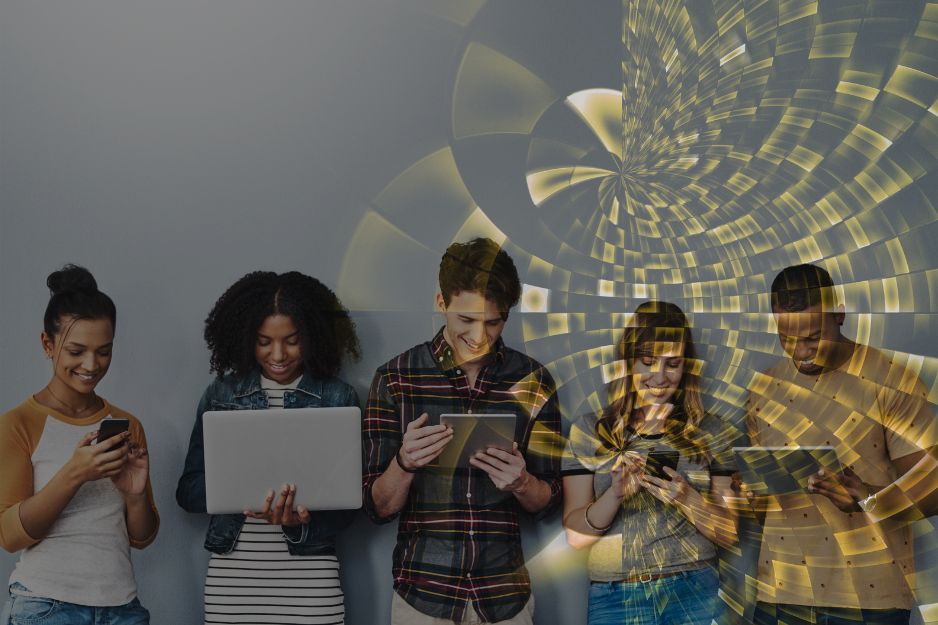In today’s always-connected world, any hiccup in mobile, telephony, or data services can cause major disruption – especially for businesses that rely on smooth, seamless communication. While our support team is always here to help, sometimes the solution is simpler than you think and can be resolved with a few simple checks.
Here’s a practical troubleshooting guide to help you quickly identify and resolve common connectivity problems – especially useful out of hours or when you need an instant fix!
Mobile Network Issues
Performance Issues:
- No signal or ‘No Service’ messages
- Dropped calls
- Poor voice quality
- Slow mobile data
Quick Fixes:
- Check for outages – Search your postcode on your network provider’s status page and ask a colleague if they’re experiencing the same issue.
- Restart your device – A simple reboot of switching your device off and on again clears network glitches and refreshes the connection.
- Toggle airplane mode – Turn it on, wait 10 seconds, then turn it off – repeating this 5 -6 times, this resets the connection to the nearest mast.
- Try switching between 2G, 4G and 5G – Head to your mobile network settings and manually switch to one of the alternative options from the current setting. This might help in areas where 4G or 5G signal is weak or patchy.
- SIM card check – Remove and reinsert the SIM. If damaged or loose, contact us for a replacement. Or you could test the SIM in another device to see if the issue follows the SIM or stays with the device.
- Network settings reset – On most smartphones, you can reset network settings under the system menu (note: this will erase Wi-Fi passwords too) – go into settings and search for ‘network’ or ‘connection’ settings.
- Location matters – Move to a different area – especially near a window or outdoors – to improve signal reception or switch to Wi-Fi Calling.
- Check your data allowance – have you reached your cap?
- Check or update your APN (Access Point Name) settings – If your data isn’t working, go to mobile network settings and review your APN details. A SIM swap or update can reset them – re-enter or reset network settings from your provider or device menu.
Telephony/VoIP Problems
Performance Issues
- No dial tone
- Calls not connecting
- Echo or static
- Dropped or one-way audio
Quick Fixes:
- Power cycle your equipment – Restart your handset, router, and any connected VoIP adapters.
- Check physical connections – Loose or unplugged Ethernet and power cables are often the culprit.
- Test another handset – Helps isolate whether the issue is with the device or the line.
- Internet check – VoIP relies on your internet – run a speed test to ensure stability.
- Firewall/router settings – Make sure ports required for VoIP (typically SIP ports) aren’t blocked and check firewall configurations.
- Contact support for provisioning – If you’ve changed your phone or network setup, your device may need to be re-provisioned.
- Internet Usage – Close any heavy internet usage during calls such as large downloads or streaming.
- Use a wired headset – If you are experiencing poor call quality try switching to wired headsets instead of a speaker or Bluetooth.
Data Connectivity Issues
Performance Issues:
- No internet access
- Intermittent connection
- Slow upload/download speeds
Quick Fixes:
- Restart router and modem – Turn off for 5 minutes, then back on. This often resolves temporary glitches, if these continue try a 30-minute power off and back on or contact our support team for diagnostics.
- Wired vs. Wi-Fi – If Wi-Fi is slow, try plugging in with an Ethernet cable to rule out wireless interference.
- Reposition Router – Reposition your router away from other electronic devices, check for interference from devices such as microwaves, cordless phones, or even thick walls can weaken Wi-Fi signals. Alternatively move close to your router.
- Try a different Device – Try accessing the internet with a different device to rule out any faults on the device end.
- Check bandwidth usage – Too many devices streaming or downloading at once? That could be the slowdown.
- Update firmware – Ensure your router’s firmware is up to date for performance and security.
- Check Physical Connections – Check for loose or damaged cables.
- Run a speed test – This can reveal whether the issue is internal or from your provider.
Still having problems?
If you’ve worked through these steps and you’re still having problems, it’s time to give our support team a shout, we’re just on the other end of the phone or email!
At DRC, we pride ourselves on fast, personal services – no long queues or faceless call centres. Speak directly to someone who understands your setup and can get you back online, fast.